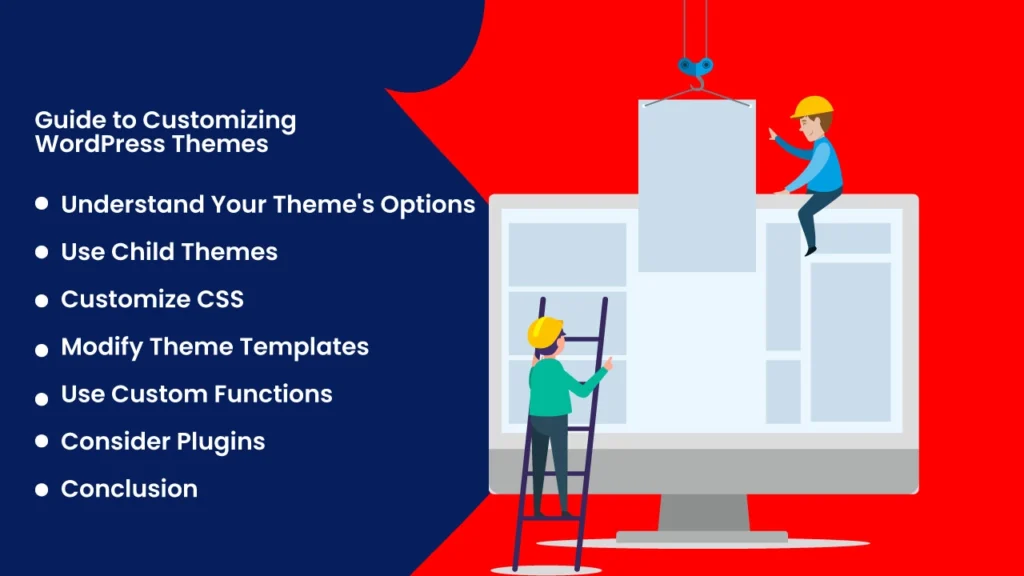07/05/2024
WordPress themes provide the foundation for the design and functionality of your website. While many themes offer a range of customization options out of the box, sometimes you’ll want to tailor your theme further to better suit your brand or preferences. In this guide, we’ll explore various methods and best practices for customizing WordPress themes to make your website truly unique.
1. Understand Your Theme's Options
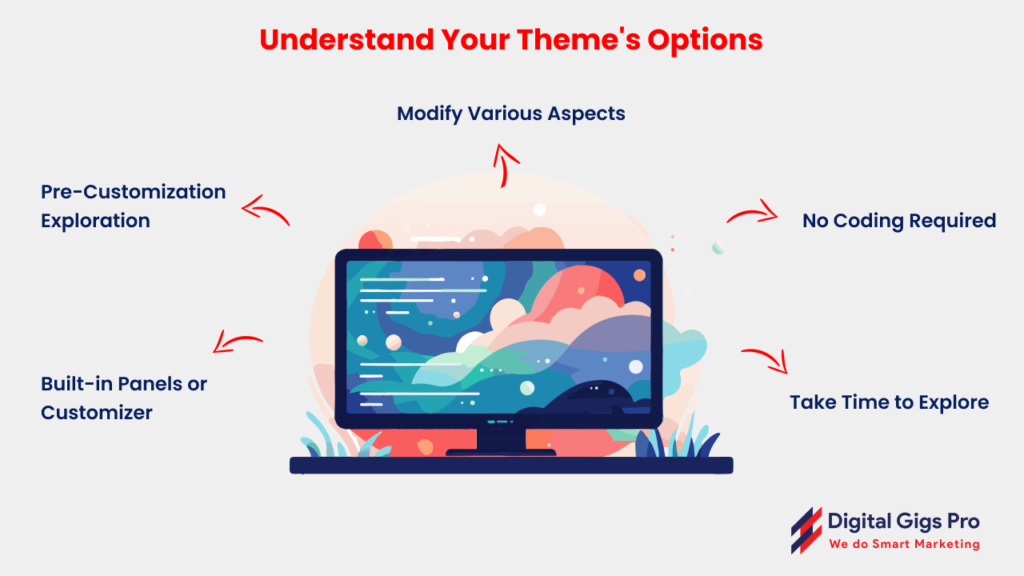
Before diving into customization, familiarize yourself with the customization options offered by your theme. Many themes come with built-in customization panels or options within the WordPress Customizer that allow you to modify aspects such as colors, fonts, layouts, and more. Take some time to explore these options to see what changes you can make without delving into code.
When making significant customizations to your theme, it’s essential to use a child theme. A child theme inherits the functionality and styling of its parent theme but allows you to make modifications without affecting the original theme files. This way, you can update the parent theme without losing your customizations. Create a child theme by following the instructions provided by WordPress or using a plugin like Child Theme Configurator.
3. Customize CSS

CSS (Cascading Style Sheets) is a powerful tool for customizing the appearance of your website. You can use CSS to change fonts, colors, spacing, and more. Most themes allow you to add custom CSS code via the WordPress Customizer or a dedicated Custom CSS panel. Identify the elements you want to modify, inspect them using your browser’s developer tools, and then add your custom CSS rules accordingly.
4. Modify Theme Templates
For more advanced customizations, you may need to modify your theme’s template files directly. Common template files include header.php, footer.php, single.php, archive.php, and style.css. Copy the template file you want to modify from your parent theme to your child theme directory, and then make your changes. This method allows you to customize the HTML structure and layout of your website.
5. Use Custom Functions
If you need to add custom functionality to your theme, you can use custom functions (PHP code) added to your child theme’s functions.php file. This file acts as a plugin and allows you to add or modify features without altering the core theme files. Be cautious when editing functions.php, as incorrect code can break your website. Always make backups before making changes and test your code thoroughly.
6. Consider Plugins
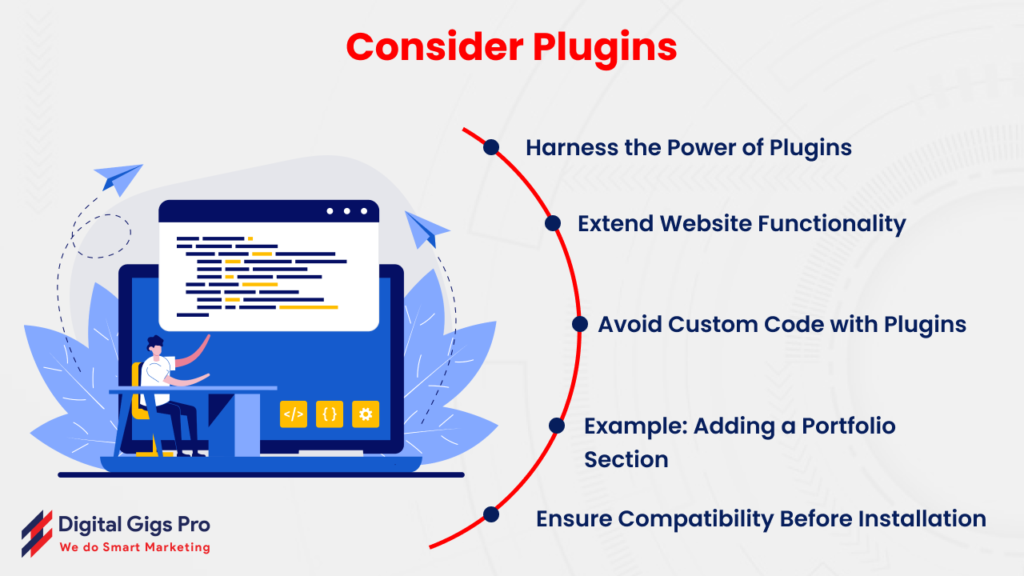
WordPress plugins can extend the functionality of your website without requiring custom code. For example, if you want to add a portfolio section to your website, you can install a portfolio plugin rather than coding it from scratch. Look for reputable plugins in the WordPress Plugin Directory and ensure they are compatible with your theme before installation.
Conclusion
Customizing WordPress themes allows you to create a website that reflects your brand and meets your specific requirements. Whether you’re making simple styling tweaks or implementing complex functionality, remember to use best practices such as using child themes, backing up your site, and testing changes in a staging environment. With careful planning and attention to detail, you can transform your WordPress theme into a unique and professional-looking website.